This is yet another questions springed from this one,
How do I programatically get the background color of an image?
Example:
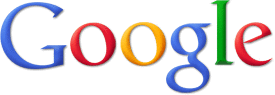
For the above image,the background color is white.
This is yet another questions springed from this one,
How do I programatically get the background color of an image?
Example:
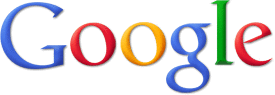
For the above image,the background color is white.
As discussed in the comments for the question itself, the notion of "background color" is rather subjective, so it's not really possible to write an algorithm to guarantee the desired result for all inputs.
That said, however, I think I understand what you're trying to accomplish, and I've written a couple of MATLAB functions that are quite successful at identifying a probable background color for a number of input images I've tried.
The heuristic I used is based on the observation that, generally speaking, the background color of an image is likely to be regions of low-frequency information, while the foreground is likely to be high-frequency. (Note that when this isn't the case, my getBackgroundColor function will fail miserably.) So what I do is isolate the high-frequency information in the frequency domain, transform it back to the spatial domain, "spread-out" the selected pixels so as to cover broad high-frequency regions, and then to simply remove these pixels.
There are plenty of places in the code that can be tightened and fiddled with to improve performance for your particular application, but it seems to work nicely for a wide variety of test cases as is.
getBackgroundColor.m:
function [img, meanColor, modeColor] = getBackgroundColor (img)
%
% function [img, meanColor, modeColor] = getBackgroundColor (img)
%
% img - Either a string representing the filename of an image to open
% or an image itself. If the latter, it must be either a
% 3-dimensional matrix representing an RGB image or a 2-dimensional
% matrix representing a grayscale image.
if ischar(img)
img = imread(imageFile);
end
img = double(img);
% Handle RGB and Grayscale separately.
if ndims(img)==3
% There are probably some spiffy ways to consolidate this sprawl
% so that the R, G, and B channels are not being processed
% independently, but for the time being, this does work.
red = getBG(img(:, :, 1));
green = getBG(img(:, :, 2));
blue = getBG(img(:, :, 3));
% For each channel, remove the "foreground" regions identified in
% each of the other channels.
red(isnan(green)) = NaN;
red(isnan(blue)) = NaN;
green(isnan(red)) = NaN;
green(isnan(blue)) = NaN;
blue(isnan(red)) = NaN;
blue(isnan(green)) = NaN;
% Compute the mean and mode colors.
meanColor = [ ...
mean(mean( red(~isnan(red)) )) ...
mean(mean( green(~isnan(green)) )) ...
mean(mean( blue(~isnan(blue)) )) ];
modeColor = [ ...
mode(mode( red(~isnan(red)) )) ...
mode(mode( green(~isnan(green)) )) ...
mode(mode( blue(~isnan(blue)) )) ];
% Update each the foreground regions of each channel and set them
% to their mean colors. This is only necessary for visualization.
red(isnan(red)) = meanColor(1);
green(isnan(green)) = meanColor(2);
blue(isnan(blue)) = meanColor(3);
img(:, :, 1) = red;
img(:, :, 2) = green;
img(:, :, 3) = blue;
else
img = getBG(img);
meanColor = mean(mean( img( ~isnan(img) ) ));
modeColor = mode(mode( img( ~isnan(img) ) ));
img(isnan(img)) = meanColor;
end
% Convert the image back to integers (optional)
img = uint8(img);
% Display the results before returning
display(meanColor)
display(modeColor)
function image = getBG (image)
mask = getAttenuationMask(size(image), min(size(image)) / 2, 0, 1);
% Assume that the background is mostly constant, so isolate the high-frequency
% parts of the image in the frequency domain and then transform it back into the spatial domain
fftImage = fftshift(fft2(image));
fftImage = fftImage .* mask;
invFftImage = abs(ifft2(fftImage));
% Expand the high-frequency areas of the image and fill in any holes. This should
% cover all but the (hopefully) low frequency background areas.
edgeRegion = imfill(imdilate(invFftImage, strel('disk', 4, 4)), 'holes');
% Now remove the parts of the image that are covered by edgeRegion
edgeMean = mean(mean(edgeRegion));
image(edgeRegion>edgeMean) = NaN;
end
end
getAttenuationMask.m:
function mask = getAttenuationMask (maskSize, radius, centerValue, edgeValue)
%
% function mask = getAttenuationMask (maskSize, radius, centerValue, edgeValue)
%
if nargin==2
centerValue = 1;
edgeValue = 0;
end
width = maskSize(1);
height = maskSize(2);
mx = width / 2;
my = height / 2;
mask=zeros(maskSize);
for i=1:width
for j=1:height
d = sqrt( (i-mx)^2 + (j-my)^2 );
if (d >= radius)
d = edgeValue;
else
d = (centerValue * (1 - (d / radius))) + (edgeValue * (d / radius));
end
mask(i, j) = d;
end
end