There are many ways to do this - I have given you a very stripped-down solution below. There are a number of tweaks you need to do to make this cross-browser compliant, improve spacing, etc., but this should give you the basic idea as to how you can lay the elements out:
<html>
<head>
<style>
body {
font-family:arial;
font-size: 0.8em;
}
div.form p {
clear: both;
}
div.form label {
float: left;
width: 10em;
}
div.form input[type="text"] {
float: left;
width: 16em;
font-family:arial;
font-size: 1.0em;
}
div.form textarea {
width: 52em;
font-family:arial;
font-size: 1.0em;
}
</style>
</head>
<body>
<div class="form">
<p>
<label>Department:</label>
<input type=text>
<label>Project:</label>
<input type=text id=Project name=Project>
</p>
<p>
<label>Fund:</label>
<input type=text id=FundID name=FundID>
<label>SpeedKey:</label>
<input type=text id=SpeedKey name=SpeedKey>
</p>
<p>
<label>Program:</label>
<input type=text id=Program name=Program>
<label>Award:</label>
<input type=text id=Award name=Award>
</p>
<p>
<label>Project Description:</label>
</p>
<p>
<textarea id=ProjectDescription name=ProjectDescription></textarea>
</p>
</div>
</body>
</html>