I think this is because I'm floating all three divs "columns" to the left, inside of the main body div.
How can I tell the main body div to expand as big as it needs to fit the content divs?
Here it's with min-height:
And here with the min-height taken away:

Here is my relevant code.
#body
{
border:1px solid blue;
width:950px;
margin-left:auto;
margin-right:auto;
margin-top:15px;
}
#leftcolumn
{
min-height:500px;
float:left;
width:190px;
}
#contactarea
{
font-family:Arial;
}
#contactarea p.heading
{
Color:#000;
font-size:large;
position:relative;
left:14px;
}
#contactarea p.tag
{
color:#000;
font-size:medium;
position:relative;
left:10px;
}
#leftnavigation ul
{
margin:0;
padding: 0;
list-style: none;
}
#leftnavigation ul li {
border-top: 1px solid #333;
border-bottom: 1px solid #111;
}
#leftnavigation ul li:first-child {border-top: none;}
#leftnavigation ul li:last-child {border-bottom: none;}
#leftnavigation ul li a
{
padding: 10px;
display: block;
color: #fff;
background-color:#222222;
text-decoration: none;
}
#leftnavigation ul li a:hover {background: #111;}
#contentarea
{
border:1px solid blue;
min-height:500px;
float:left;
width:594px;
margin-left:5px;
margin-right:5px;
}
#advertisingarea
{
width:150px;
float:left;
min-height:500px;
background-image:url('images/advertisingAreaBackground.png');
background-repeat:repeat-y;
}
.advert
{
height:190px;
overflow:hidden;
}
.advert img
{
padding:0;
margin:0;
position:relative;
left:25px;
top:5px;
}
.advert p
{
font-size:x-small;
font-family:Arial;
margin-left:8px;
margin-right:8px;
margin-top:5px;
}
<div id="body">
<div id="leftcolumn">
<div id="leftnavigation">
<ul>
<li><a href="#">Automoviles</a></li>
<li><a href="#">Clases y Talleres</a></li>
<li><a href="#">Electronicos</a></li>
<li><a href="#">Inmobiliaria</a></li>
<li><a href="#">Libros</a></li>
<li><a href="#">Musica, Peliculas y Juegos</a></li>
<li><a href="#">Ninos</a></li>
<li><a href="#">Otros</a></li>
<li><a href="#">Ropa</a></li>
</ul>
</div>
<div id="contactarea">
<p class="heading">Anuncios Premium</p>
<p class="tag">Destaque sus anuncios con una cuenta premium!</p>
</div>
</div>
<div id="contentarea">sdfg<h1>asdasd</h1></div>
<div id="advertisingarea">
<div class="advert">
<a href="#"><img src="../../Content/images/advertImage.png" alt="Advert" /></a>
<p>Lorem ipsum dolor sit amet, consectetur adipiscing elit. Mauris nibh nisi, volutpat a vehicula eget</p>
</div>
<div class="advert">
<a href="#"><img src="../../Content/images/advertImage.png" alt="Advert" /></a>
<p>Lorem ipsum dolor sit amet, consectetur adipiscing elit. Mauris nibh nisi, volutpat a vehicula eget</p>
</div>
<div class="advert">
<a href="#"><img src="../../Content/images/advertImage.png" alt="Advert" /></a>
<p>Lorem ipsum dolor sit amet, consectetur adipiscing elit. Mauris nibh nisi, volutpat a vehicula eget</p>
</div>
</div>
</div>