I think if you want to get the SAME type if lines as in the picture you made you CANNOT use a native matlab plotting tool. I think you will need to draw each line in the frame separately. But you know, that is not that hard. You could start with volume Amro gave yesterday and then do an interp along the plane defined by each "frame". Then plot the interps. That should only add a few lines of code. -Matt
Here's my best attempt at reproducing the entire figure:
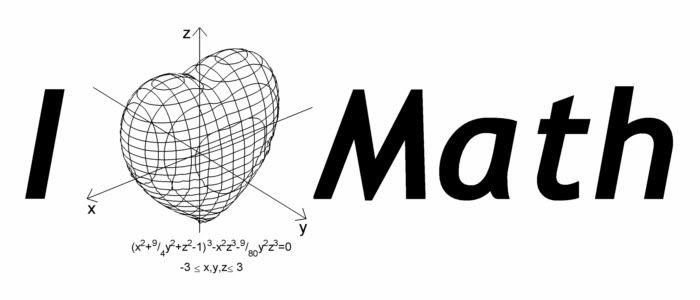
Generating the contoured heart mesh:
I used the CONTOURC function to generate a series of contours in the x-y, x-z, and y-z planes. Notice that in the image you want to reproduce, the mesh lines on the back-facing side of the heart are not rendered. The quickest and easiest way I could think of to reproduce that aspect of the plot was to use ISOSURFACE to render a white surface just beneath the inside surface of the mesh, blocking the view of the back side.
Here's the code for the function heart:
function heart
% Initialize the volume data, figure, and axes:
[X,Y,Z] = meshgrid(linspace(-3,3,101));
F = -X.^2.*Z.^3-(9/80).*Y.^2.*Z.^3+(X.^2+(9/4).*Y.^2+Z.^2-1).^3;
hFigure = figure('Position',[200 200 400 400],'Color','w');
hAxes = axes('Parent',hFigure,'Units','pixels',...
'Position',[1 1 400 400],'NextPlot','add',...
'DataAspectRatio',[1 1 1],'Visible','off',...
'CameraViewAngle',10,...
'XLim',[32 70],'YLim',[39 63],'ZLim',[34 73]);
view([-39 30]);
% Create and plot contours in the y-z plane:
for iX = [35 38 41 45 48 51 54 57 61 64 67]
plane = reshape(F(:,iX,:),101,101);
cData = contourc(plane,[0 0]);
xData = iX.*ones(1,cData(2,1));
plot3(hAxes,xData,cData(2,2:end),cData(1,2:end),'k');
end
% Create and plot contours in the x-z plane:
for iY = [41 44 47 51 55 58 61]
plane = reshape(F(iY,:,:),101,101);
cData = contourc(plane,[0 0]);
yData = iY.*ones(1,cData(2,1));
plot3(hAxes,cData(2,2:end),yData,cData(1,2:end),'k');
end
% Create and plot contours in the x-y plane:
for iZ = [36 38 40 42 44 46 48 50 52 54 56 58 60 62 64 66 69 71]
plane = F(:,:,iZ);
cData = contourc(plane,[0 0]);
startIndex = 1;
if size(cData,2) > (cData(2,1)+1)
startIndex = cData(2,1)+2;
zData = iZ.*ones(1,cData(2,1));
plot3(hAxes,cData(1,2:(startIndex-1)),...
cData(2,2:(startIndex-1)),zData,'k');
end
zData = iZ.*ones(1,cData(2,startIndex));
plot3(hAxes,cData(1,(startIndex+1):end),...
cData(2,(startIndex+1):end),zData,'k');
end
% Fill the inside of the mesh with an isosurface to
% block rendering of the back side of the heart:
p = patch(isosurface(F,-0.001));
set(p,'FaceColor','w','EdgeColor','none');
end
Putting the figure together:
To reproduce the entire figure I first generated the heart mesh using the heart function above, then added the other elements around it. I also used a few submissions from The MathWorks File Exchange:
- arrow.m from Erik Johnson (to generate the arrows)
- myaa.m from Anders Brun (to create a nice anti-aliased final image)
Here's the code for the function I_Heart_Math (which generates the above figure):
function I_Heart_Math
% Initialize heart plot and adjust figure and axes settings:
heart;
set(gcf,'Position',[200 200 700 300],'Name','Original image');
offset = get(gca,'CameraPosition')-get(gca,'CameraTarget');
offset = 35.*offset./norm(offset);
set(gca,'Position',[65 -9 300 300],'CameraViewAngle',6,...
'XLim',[21+offset(1) 70],'YLim',[16+offset(2) 63],...
'ZLim',[32 81+offset(3)]);
% Create the axes and labels, offsetting them in front of the
% heart to give the appearance they are passing through it:
arrowStarts = [81 51 51; 51 86 51; 51 51 32]+repmat(offset,3,1);
arrowEnds = [21 51 51; 51 16 51; 51 51 81]+repmat(offset,3,1);
arrow(arrowStarts,arrowEnds,5,40,40);
text('Position',[22 52 48]+offset,'String','x','FontSize',12);
text('Position',[50 17 49]+offset,'String','y','FontSize',12);
text('Position',[46.5 51 81.5]+offset,'String','z','FontSize',12);
% Create the equation text:
text('Position',[51 47 28],'FontName','Bookman','FontSize',8,...
'HorizontalAlignment','center',...
'String',{'(x^2+^9/_4y^2+z^2-1)^3-x^2z^3-^9/_{80}y^2z^3=0'; ...
'-3 \leq x,y,z \leq 3'});
% Create the large-type text:
hI = text('Position',[4 52 69.5],'String','I',...
'FontAngle','italic','FontName','Trebuchet MS',...
'FontSize',116,'FontWeight','bold');
hM = text('Position',[80.5 50 42.5],'String','Math',...
'FontAngle','italic','FontName','Trebuchet MS',...
'FontSize',116,'FontWeight','bold');
% Create an anti-aliased version of the figure too (the larger
% fonts need some adjustment to do this... not sure why):
set(hI,'Position',[4 52 68],'FontSize',86);
set(hM,'Position',[80.5 50 41],'FontSize',86);
myaa;
set(hI,'Position',[4 52 69.5],'FontSize',116);
set(hM,'Position',[80.5 50 42.5],'FontSize',116);
set(gcf,'Name','Anti-aliased image');
end