I'm not sure how to describe this without an image, so attached is a quick snip from what I want to do in a batch file (Windows 7 Enterprise 32 bit)
In Internet Options, under the Connections tab, there's a LAN settings button (marked in red), that opens the displayed dialog from the image. I already have the address and port I want, all I want is a way to check or uncheck the marked checkbox from a batch file. I would also accept an answer for how to do it in C#.
EDIT:
For other people who stumble across this question, this question is just for me being a power user. If you have a product that needs to change Proxy server settings, don't assume the settings are correct, use PostMan's second registry entry to properly set the proxy first.