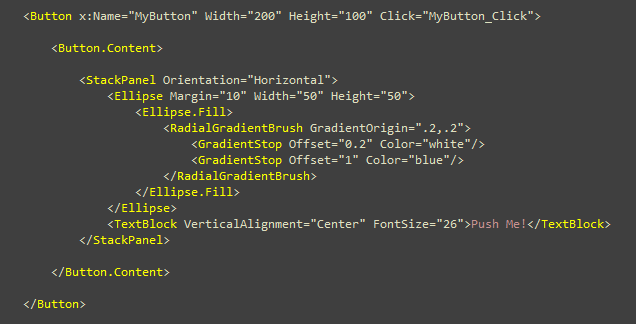I have a toggle button with a png that has a transparent background and a black foreground. If the button is selected then I want the black color of the image to change to a color chosen by the user. Is there a way to do this in Silverlight and/or wp7?
So for example:
<ToggleButton>
<Image Source="MyImage.png" />
</ToggleButton>
MyImage.png has a transparent background and a black foreground. The user's preferred color is red. When the button is toggled on I want the black foreground of the image to turn red.