Hi,
I have the following code to layout the menu for my page:
//Header Conainer Panel
VerticalPanel headerWidget = new VerticalPanel();
headerWidget.setWidth("100%");
//Header Panel
HorizontalPanel headerPanel = new HorizontalPanel();
headerPanel.setStyleName("header");
headerPanel.setWidth("100%");
Label title = new Label("Information System");
title.setStyleName("componentgap");
headerPanel.add(title);
headerWidget.add(headerPanel);
//Menu 1 Panel
HorizontalPanel menu = new HorizontalPanel();
menu.setStyleName("menu1");
menu.setHorizontalAlignment(HorizontalPanel.ALIGN_LEFT);
Label componentLabel = new Label("Component");
componentLabel.setStyleName("componentgap");
componentLabel.setWidth("50px");
menu.add(componentLabel);
//Outbound Routing Menu Item
final Label outRouteMenu = new Label("Routing");
outRouteMenu.setWidth("75px");
outRouteMenu.setStyleName("menu1button");
I have to set the headerPanel and headerWidget to 100% as I want the top page bars to take up the whole width of the screen. However, when I add Labels to the menu they are being spaced evenly accross the screen rather than on the left next to each other as I want. As you can see I tried to set the width of the Labels explicitly to force them to be smaller and therefore next to each other in the menu bar.
Any ideas how I can achieve this? you will see I am using styles I include these below but will point out they do not intefer with the width of a component.
Thank you,
James
Currently I have something like this:
CSS:
.header {
background-color: #669966;
border-bottom-color: #003300;
border-right-color: #003300;
border-top-color: #99CC99;
border-left-color: #99CC99;
color: #FFFFFF;
padding: 0px;
border-style: solid;
border-width: 1px;
margin: 0px;
font: bold 165% "Trebuchet MS",sans-serif;
}
.menu1 {
background-color: #336633;
border-bottom-color: #003300;
border-right-color: #003300;
border-left-color: #99CC99;
border-top-color: #99CC99;
color: #FFFFFF;
padding: 0px;
border-style: solid;
border-width: 1px;
font: 85% "Trebuchet MS",sans-serif;
}
.menu1button {
background-color: #336633;
border-bottom-color: #003300;
border-right-color: #003300;
border-left-color: #99CC99;
border-top-color: #99CC99;
color: #FFFFFF;
padding: 0px;
border-style: solid;
border-width: 0px;
margin: 5px;
font: 85% "Trebuchet MS",sans-serif;
}
.menu1selectedbutton {
background-color: #669966;
border-bottom-color: #003300;
border-right-color: #003300;
border-left-color: #99CC99;
border-top-color: #99CC99;
color: #336633;
padding: 0px;
border-style: solid;
border-width: 0px;
margin: 5px;
font: 85% "Trebuchet MS",sans-serif;
}
.menu2 {
color:#A6A6A6;
padding: 0px;
border-style:none;
margin:0px;
font: 85% "Trebuchet MS",sans-serif;
}
.menu2button {
color:#336633;
padding: 0px;
border-style:none;
margin:5px;
font: 85% "Trebuchet MS",sans-serif;
}
.menu2selectedbutton {
color:#336633;
background-color: #669966;
padding: 0px;
border-style:none;
margin:5px;
font: 85% "Trebuchet MS",sans-serif;
}
.componentgap{
margin: 4px;
}