Hi,
I'm trying to analyse a ~800mb heap dump, which requires a bigger heap than the standard for my eclipse. however, when I go to the eclipse.ini file and set a -Xmx2g (or -Xmx2048m) I get an error "Failed to create the Java Virtual Machine".
1) yes, I have enough memory. 2) I can change it up to exactly -Xmx976m. 3) I've tried the standalone MAT analyser and it works with -Xmx1024m, not a byte more. 4) No, 1gb is not enough to analyse that heap, I get a OOM
This is the eclipse error:
This is the MAT error:

(I reckon they are the same, this is just so you can see an example with MAT)
My current eclipse.ini (working) is:
-startup
plugins/org.eclipse.equinox.launcher_1.1.0.v20100507.jar
--launcher.library
plugins/org.eclipse.equinox.launcher.win32.win32.x86_1.1.0.v20100503
-product
org.eclipse.epp.package.java.product
--launcher.defaultAction
openFile
--launcher.XXMaxPermSize
256M
-showsplash
org.eclipse.platform
--launcher.XXMaxPermSize
256m
--launcher.defaultAction
openFile
-vmargs
-Dosgi.requiredJavaVersion=1.5
-Xms40m
-Xmx384m
Anybody figures this out?
thanks!
f.