Or should I just copy all the files from bin\Release\ excluding .pdb?
UPD:


UPD 2:
That is what I've found in the Advanced settings at the Build tab. Is it what I'm looking for?

Or should I just copy all the files from bin\Release\ excluding .pdb?
UPD:


UPD 2:
That is what I've found in the Advanced settings at the Build tab. Is it what I'm looking for?

To make a release build in VS 2010 express you need to change the build configuration for the project from Debug to Release.
To do this you need to access the configuration manager which is hidden by default in VS 2010 Express Editions, to enable it Click Tools > Settings > Expert Settings
Configuration Manager should now appear as an option in the Build menu and you should be able to change the active build configuration from Debug to Release
Changing build config may have a verity of different consequences including:
The exact settings used in each build configuration can be viewed and edited on the Build tab of the project Properties page.
To see the build configuration selection combo boxes on the Build tab you need to enable the "Show advanced build configurations" check box on the General page of the Projects and Solutions option group which is visible when Show All Options is checked (as pictured below
With this option checked the Build tab of the project should include a Configuration section which you can use to control which build configuration the tab displays
