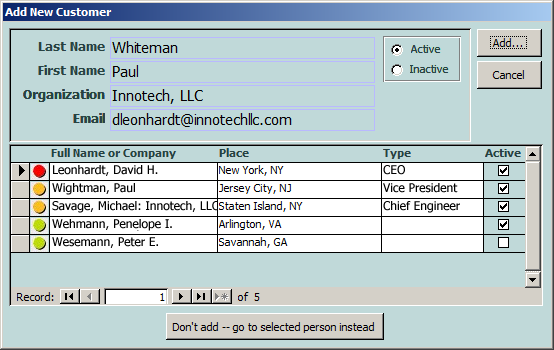I'll put my vote in on the side of using an unbound form to collect the required fields and presenting possible duplicates. Here's an example from a recent app:
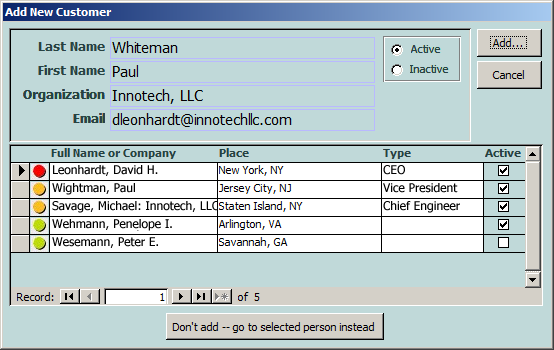
(I edited real people's names out and put in fake stuff, and my graphics program's anti-aliasing is different from ClearType's, hence the weirdness)
The idea here is that the user puts data in any of the four fields (no requirement for all of them) and clicks the ADD button. The first time, it populates the possible matches. Then the user has to decide whether one of the matches is the intended person or not, and either click ADD again (to add it, even if it's a duplicate), or click the button at the bottom to go to the selected customer.
The colored indicators are intended to convey how close the match is. In this case, the email address put in is an exact match for the first person listed, and exact match on email by itself is considered an exact match. Also, in this particular app, the client wants to minimize having multiple people entered at the same company (it's the nature of their business), so an exact match on Organization is counted as a partial match.
In addition to that, there's matching using Soundex, Soundex2 and Simil, along with substrings and substrings combined with Soundex/Soundex2/Simil. In this case, the second entry is the duplicate, but Soundex and Soundex2 don't catch it, while Simil returns 67% similarity, and I've set the sensitivity to greater than 50%, so "Wightman" shows up as a close match with "Whiteman". Last of all. I'm not sure why the last two are in the list, but there's obviously some reason for it (probably Simil and initials).
I run the names, the company and the email through scoring routines and then use the combination to calculate a final score. I store Soundex and Soundex2 values in each person record. Simil, of course, has to be calculated on the fly, but it works out OK because the Jet/ACE query optimizer knows to restrict on the other fields and thus calls Simil for a much-reduced data set (this is actually the first app I've used Simil for, and it is working great so far).
It takes a bit of a pause to load the possible matches, but is not inordinately slow (the app this version is taken from has about 8K existing records that are being tested against). I created this design for an app that had 250K records in the person table, and it worked just fine when the back end was still Jet, and still works just great after the back end was upsized to SQL Server several years ago.