I have already taken a look at this question: SO question and seem to have implemented a very similar technique for replacing a single color including the alpha values:
c = Image.open(f)
c = c.convert("RGBA")
w, h = c.size
cnt = 0
for px in c.getdata():
c.putpixel((int(cnt % w), int(cnt / w)), (255, 0, 0, px[3])) cnt += 1
However, this is very slow. I found this recipe out on the interwebs, but have not had success using it thus far: recipe
What I am trying to do is take various PNG images that consist of a single color, white. Each pixel is 100% white with various alpha values, including alpha = 0. What I want to do is basically colorize the image with a new set color, for instance #ff0000<00-ff>. SO my starting and resulting images would look like this where the left side is my starting image and the right is my ending image (NOTE: background has been changed to a light gray so you can see it since it is actually transparent and you wouldn't be able to see the dots on the left.)

Any better way to do this?